Analyzing ROS Data Using Jupyter (Part 1)
Posted on January 24, 2018 in analysis
Jupyter Notebook is a commonly used open-source tool in data science. It allows for organizing and sharing data processing and analysis code in a readable notebook style format. There are many great examples of Jupyter Notebook on the web. This blog post is part one of a three part series aimed at showing how this powerful tool can be used to analyze ROS data. Hopefully it will serve as a complete example of how to create your own notebook to analyze your robot's data. In part one we will use ROS and Gazebo to generate some simulation data that we will analyze in parts two and three.
Getting Some Sample Robot Data¶
Before we begin our analysis of ROS data with Jupyter, we need some robot data. To get this data, we will use the simulator for the open-source robot, Bobble-Bot. This project contains a high fidelity simulation of a two wheeled self-balancing robot. The simulator has been validated against test runs of the real robot created by the engineers at SOE. For more information, see the project's GitHub page. By the end of this post, we will have grabbed data from some simulation runs like the one shown below.
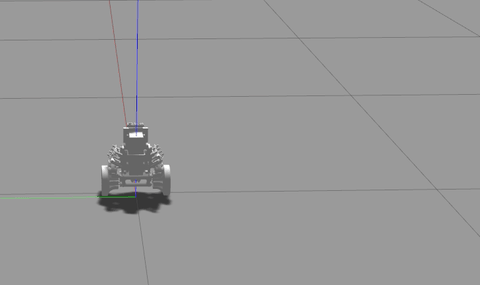
If you would like to focus on the ROS/Jupyter analysis aspect, you can skip the simulation steps below and proceed to download the ROS simulation data from here and jump ahead to part 2.
Building and running the simulation¶
The Bobble-Bot simulator requires ROS and Gazebo. Follow the instructions here and install ROS Melodic Desktop. Other recent versions of ROS should also work, but they are not officially supported at this time. The simulator also makes use of the Hector Gazebo plugins. Those can be installed using the command below.
apt-get install ros-melodic-hector-gazebo-plugins
Before starting the build process, make sure your ROS environment is active.
source /opt/ros/melodic/setup.bash
Get the simulation code and build it using catkin.
mkdir -p ~/bobble_workspace/src
cd ~/bobble_workspace/src
catkin_init_workspace
git clone https://github.com/super-owesome/bobble_controllers.git
git clone https://github.com/super-owesome/bobble_description.git
By now your bobble_workspace directory should look like so:
└── src
├── bobble_controllers
│ ├── analysis
│ ├── config
│ ├── launch
│ ├── src
| ...
├── bobble_description
│ ├── imgs
│ ├── launch
│ ├── meshes
│ └── xacro
| ...
└── CMakeLists.txt
Build the Bobble-Bot simulation by running this command:
catkin_make
catkin_make install
source install/setup.bash
The Bobble-Bot controller package comes with a set of launch files that can be used to generate data from different runs of the simulation. As an example, the apply_impulse_force.launch file can be used to run the Bobble-Bot simulation and apply an impulse force in the X direction. This launch file accepts a few launch parameters. Most notably, the X component of the impulse force, and a flag to enable/disable the 3D graphics.
roslaunch bobble_controllers apply_impulse_force.launch \
impulse_force:=-1000 gui:=true
The launch file also instructs the simulation to log simulation data during the run. The data is placed in the following location by default:
ls ~/.ros | grep impulse_data
impulse_data.bag
You can override this default location like so:
roslaunch bobble_controllers apply_impulse_force.launch \
impulse_force:=-1000 gui:=true out_file:=/path/to/file/name_no_ext
Generating some more data¶
The bobble_controllers package comes with a set of automated tests that can be used to quickly and easily generate data from four different test runs of the Bobble-Bot balance controller. These tests can be run using the following commands.
cd ~/bobble_workspace
catkin run_tests -j1
These tests will take a few minutes to run. A lot is happening behind the scenes and your data is being generated. Now would be a good time to grab a cup of coffee. Once the tests have completed you can get a summary of the results using the commands below:
catkin_test_results --verbose .
Summary: 18 tests, 0 errors, 0 failures, 0 skipped
If all went well, your tests will have all passed. If you encounter a failure, post a comment below. The tests generated simulation results from four different runs and recorded the data from each into ROS bag files. The table below briefly summarizes each test that was performed.
| Test Name | Description | Source Code |
|---|---|---|
| No Balance | Bobble-Bot uncontrolled | no_balance.test |
| Impulse force | Balance control active, impulse applied. | impulse_force |
| Balance Control | Balance control active, drive around. | balance_control |
| Drive square | Balance control active, drive in square. | drive_square |
The data can be found in the following directory:
src/bobble_controllers/
└── test
├── data
│ ├── balance.bag
│ ├── balance.csv
│ ├── drive_square_js_response.bag
│ ├── drive_square_js_response.csv
│ ├── impulse_force.bag
│ ├── impulse_force.csv
│ ├── no_balance.bag
│ └── no_balance.csv
If anything went wrong, you can simply download the data here. Now that we have our data, we can move on to part two of this series where we will set up Jupyter Notebook to begin the analysis.